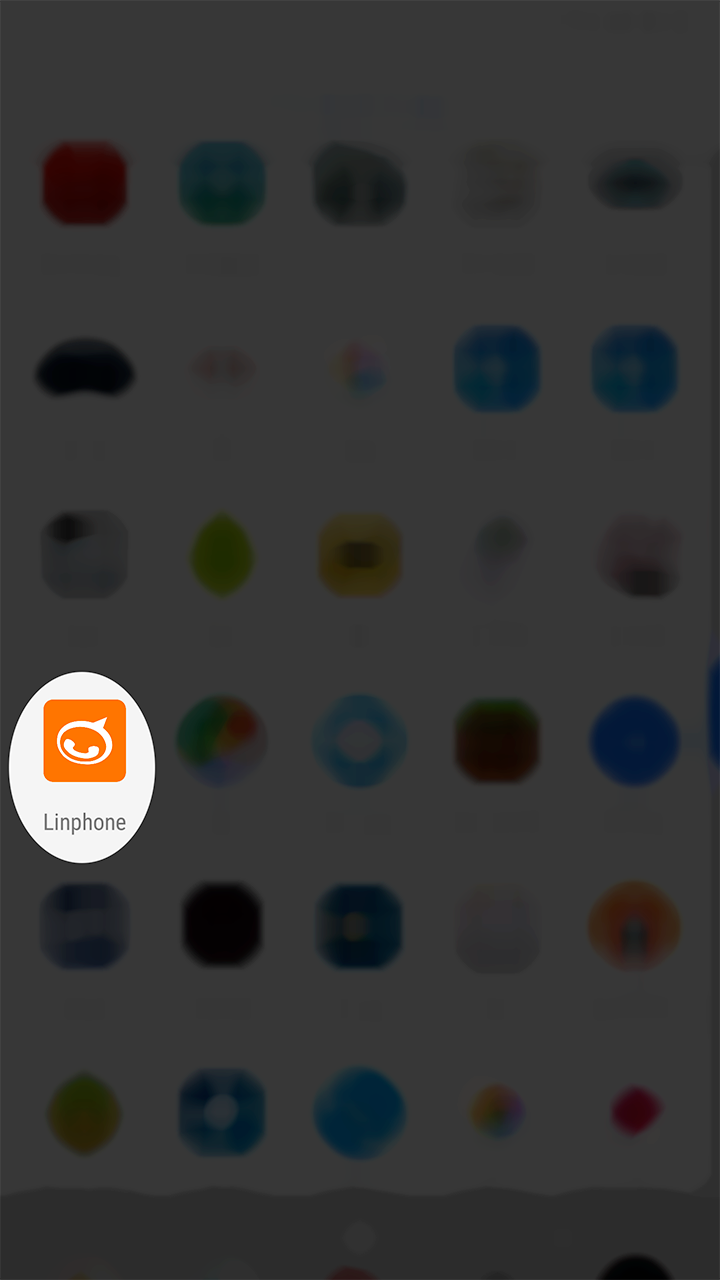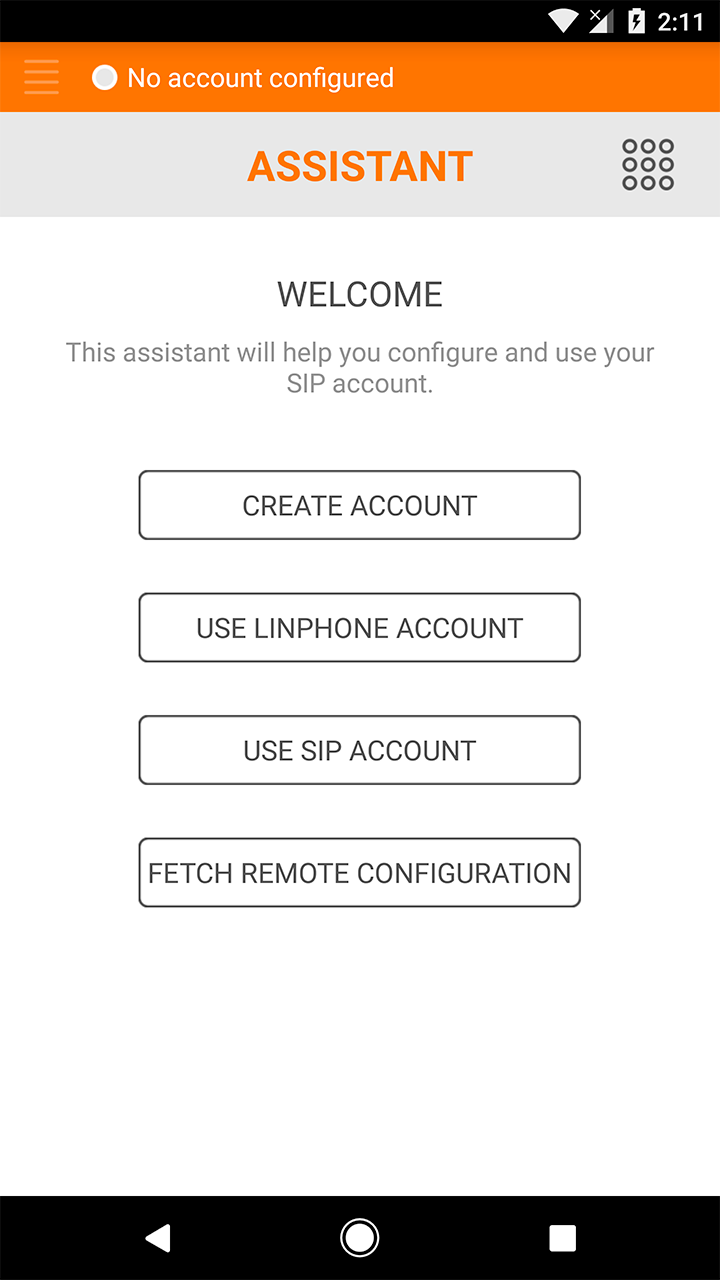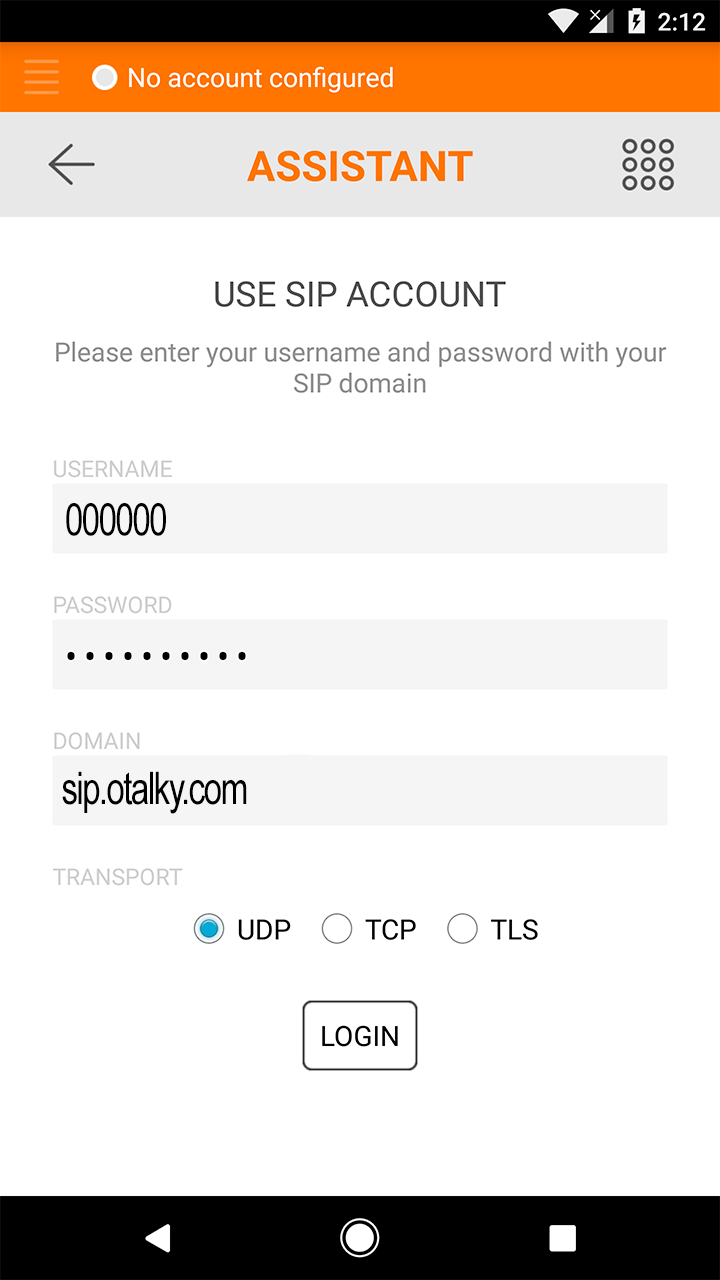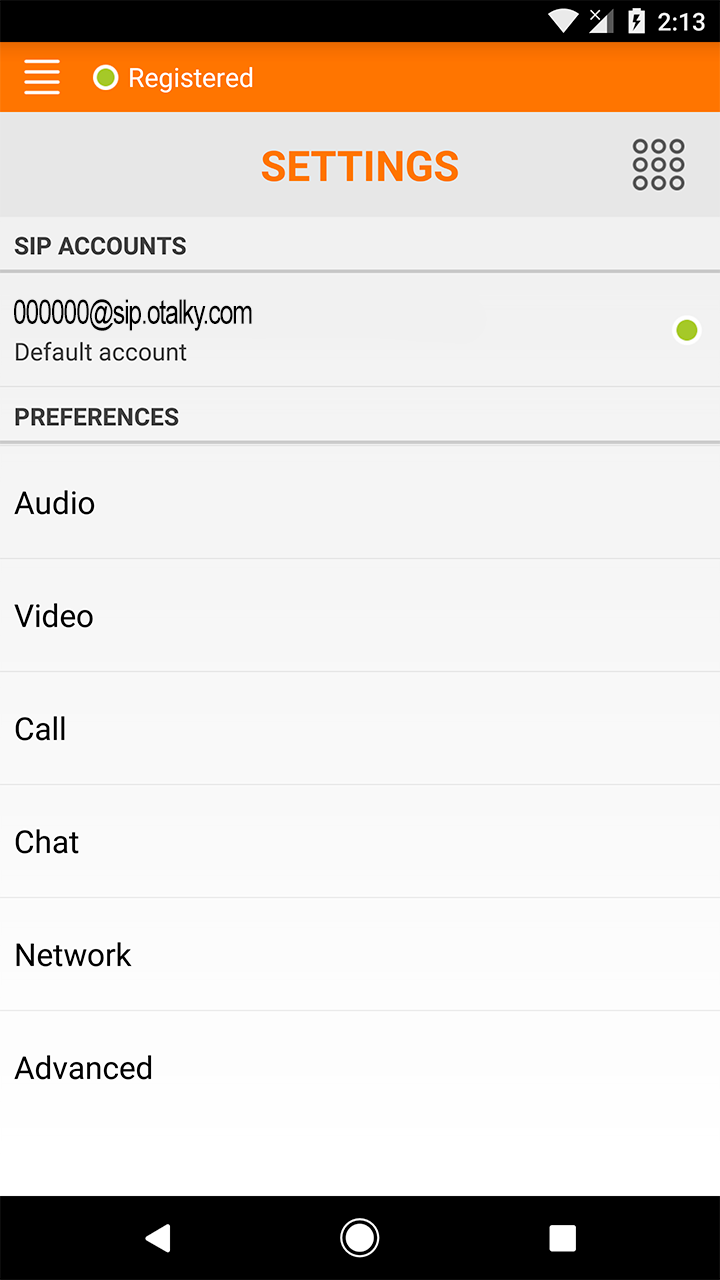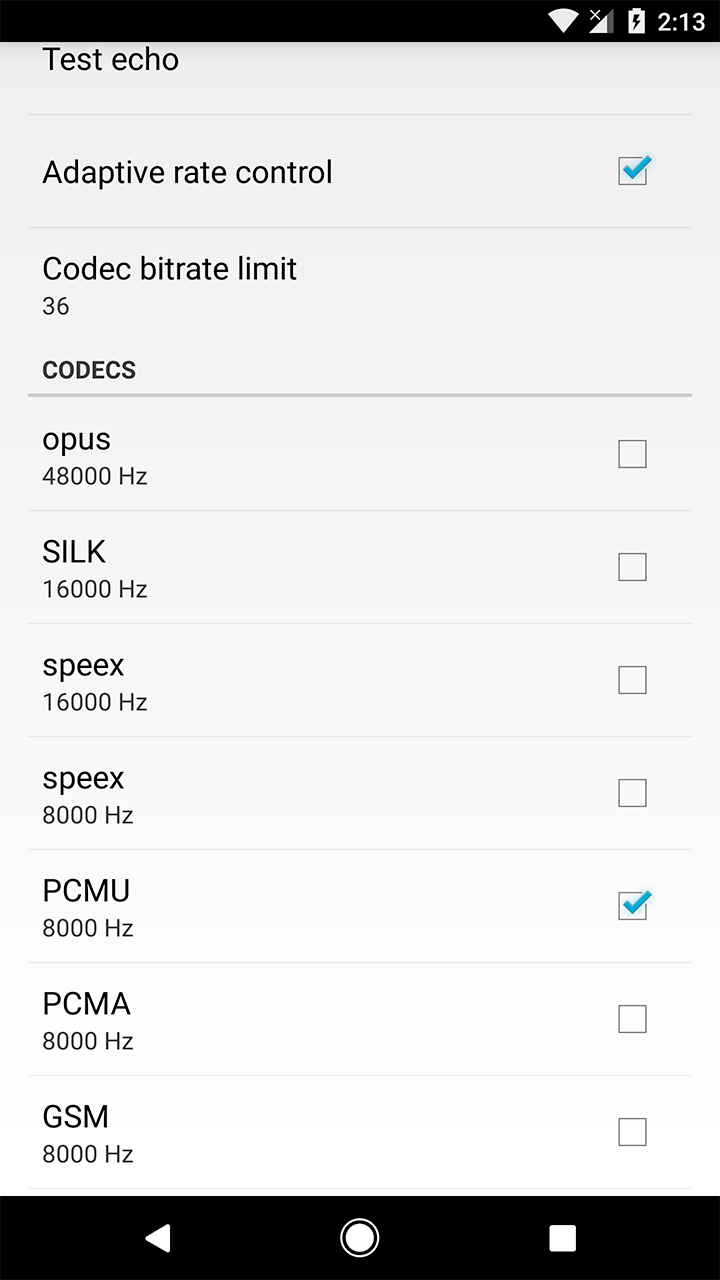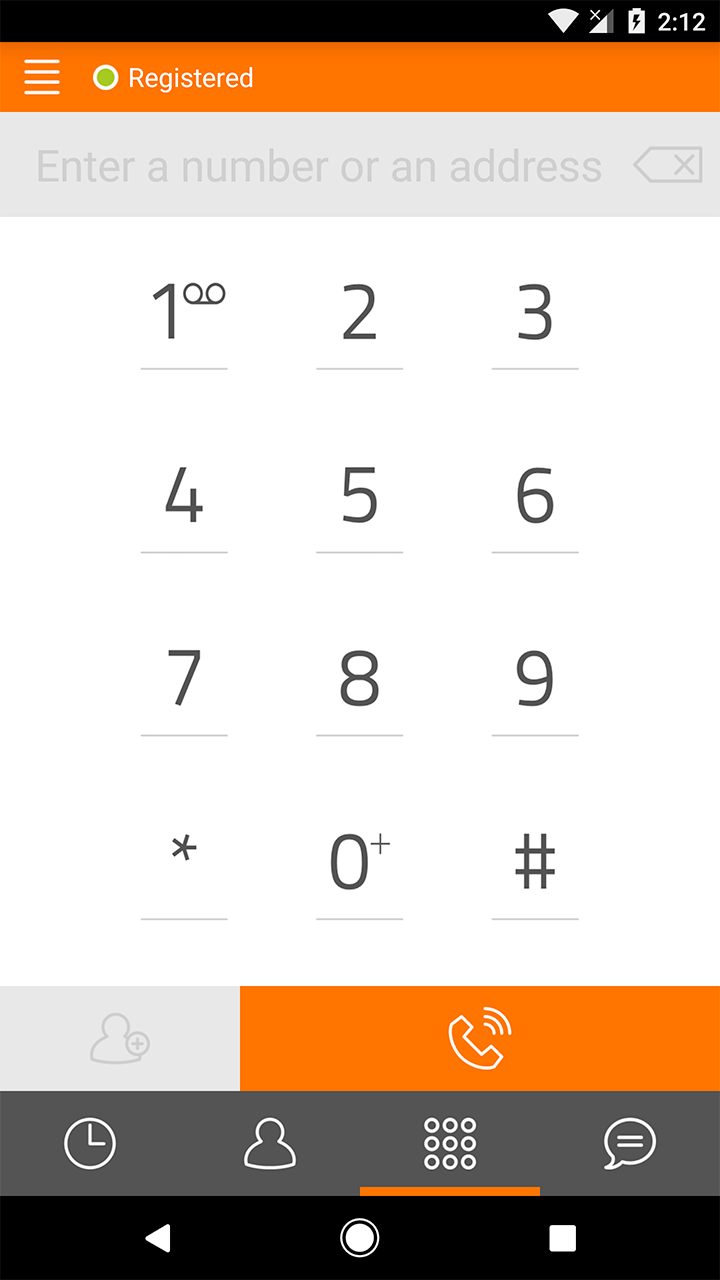Otalky & Linphone App
In order to use all of Otalky's premium features, you must use a softphone app like Linphone instead of directly dialing in through our regular phone number.
Want To Find Your Match?
Get our app now.
Download for Apple
How To Setup and Use Linphone
| GENERAL INFORMATION | |||||||||||||||||||||||||||||
|
Linphone is an open source VoIP softphone that is available for most of the major desktop operating systems and mobile platforms. The Linphone softphone is feature rich, simple to use, and easy to configure.
This guide is based on version 3.2.3 for the Android platform but can also be used for the iPhone version. | |||||||||||||||||||||||||||||
| RESOURCES | |||||||||||||||||||||||||||||
|
Websites: Linphone Homepage Google Playstore Download Apple Appstore Download Help / Support: Linphone User Guide | |||||||||||||||||||||||||||||
| CONFIGURING LINPHONE | |||||||||||||||||||||||||||||
| IMPORTANT NOTE: If used over 3G/4G/EDGE, depending on your carrier and service plan, you may be billed for your data usage.
We recommend that you read each step through in its entirety before performing the action(s) indicated in the step. | |||||||||||||||||||||||||||||
| |||||||||||||||||||||||||||||